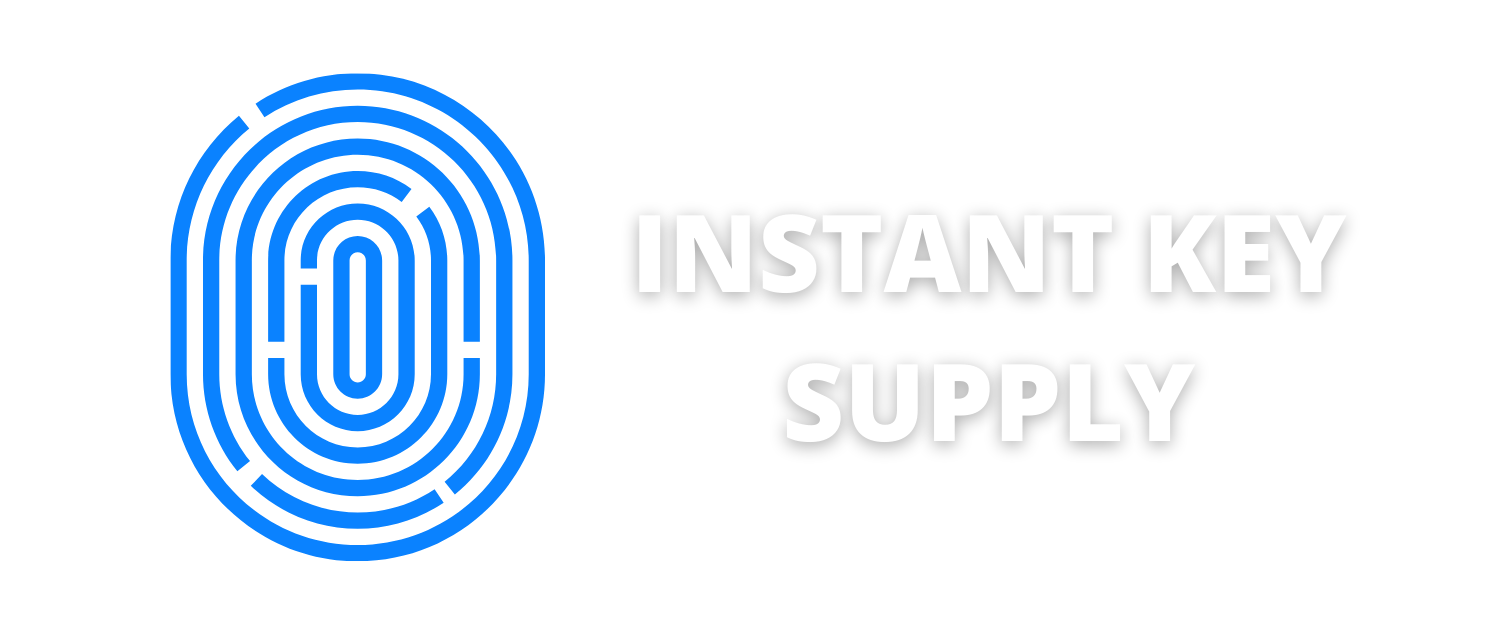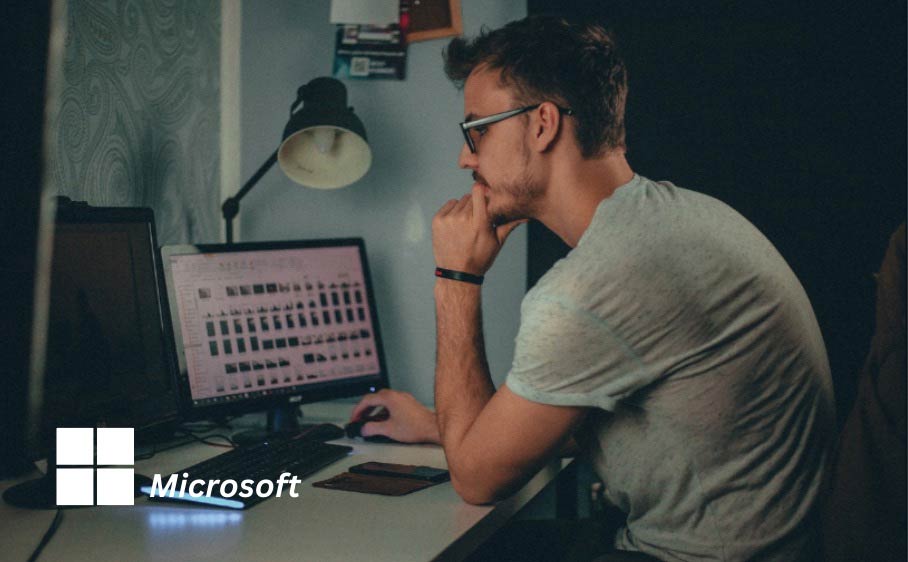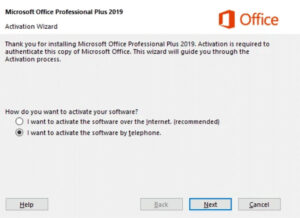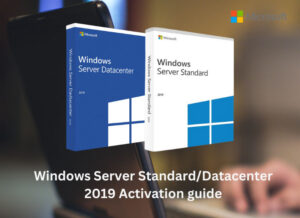Windows 11 is Slow? Here Are Some Tips to Boost Performance.
Follow our recommendations to transform your Windows 11 experience from slow to swift. Upgrade your performance and computing satisfaction with these expert-proven strategies!
Windows 11 is designed to offer a sleek and efficient user experience, but users may encounter performance issues leading to system slowness. In this article, we will explore common factors contributing to Windows 11 slowness and provide practical tips to help optimize your system for smoother operation.
- Meet System Requirements: Ensure your hardware aligns with Windows 11 requirements. Meeting these specifications provides a foundation for optimal system performance.
- Manage Startup Programs: Improve boot times by disabling unnecessary startup programs. This reduces the burden on your system during initialization.
- Efficient Resource Management: Keep an eye on system resources using the Task Manager. Efficiently managing processes ensures smoother multitasking and overall performance.
- Disk Cleanup and Defragmentation: Regularly perform disk cleanup to eliminate unnecessary files and defragment your disk for improved data access speeds.
- Update Device Drivers: Keep critical drivers, especially graphics and chipset drivers, up to date. Updated drivers enhance compatibility and system stability.
- Install Windows Updates: Promptly install Windows updates to access the latest features, performance improvements, and security patches.
- Customize Power Plans: Adjust power plan settings to strike a balance between performance and energy efficiency based on your computing needs.
- Regular Antivirus Scans: Conduct regular antivirus scans to detect and remove malware, ensuring a secure and responsive system.
- Visual Effects Adjustment: Fine-tune or disable unnecessary visual effects and animations to streamline your interface and boost responsiveness.
- System Restore and Reset Options: Explore System Restore to revert to a stable state when needed. Consider system resets for a fresh start while preserving or removing personal files as per your preference.
In addition to the specific tips mentioned above, adopting a proactive approach to system maintenance can further enhance your Windows 11 experience. Regularly cleaning up temporary files, cache, and browser history helps to free up valuable disk space and can contribute to a more responsive system.
Furthermore, organizing and optimizing your file storage structure can have a positive impact on performance. Keeping files well-organized and avoiding clutter on your desktop and in important folders can improve access times and reduce the strain on your system.
Consider employing third-party optimization tools cautiously, as they can automate certain maintenance tasks and provide additional insights into system performance. However, it’s essential to choose reputable tools and avoid unnecessary or aggressive optimizations that may impact stability.
Lastly, cultivating good digital hygiene habits, such as managing browser extensions, limiting the number of open tabs, and closing unused applications, can go a long way in preventing unnecessary strain on system resources.
By incorporating these additional practices alongside the provided tips, you’ll be well-equipped to optimize your Windows 11 system for peak performance, ensuring a seamless and efficient computing experience.
In conclusion, addressing Windows 11 slowness requires a combination of hardware upgrades, system optimizations, and regular maintenance. By following the provided tips, you can enhance your system’s performance and enjoy a smoother computing experience.
It’s crucial to ensure that your Windows 11 installation is genuine and activated with a valid license. Obtaining a genuine license not only supports the continuous development of the operating system but also ensures that your system receives important security updates. A genuine license guarantees a secure and up-to-date Windows environment, providing a stable foundation for optimal performance and user experience.
For a reliable and genuine Windows 11 Pro key, consider obtaining it from Instant Key Supply. This ensures that you have access to all the features and security updates, contributing to a seamless and secure computing experience.
If you have any questions or encounter any issues during the activation process, or if you simply want more information, please feel free to contact us.